General Questions
- Where can I find System Requirements and installation instructions for SLIM-Suite desktop tools?
The SLIM-Suite 10.4, SLIM-Suite 10.3, and SLIM-Suite 10.2 install guides contain System Requirements, step by step installation instructions, and other useful information about SLIM-Suite. Short on time or don't like reading? Check out our installation how-to video!
- We have an earlier version of SLIM-Suite (e.g., 10.3 or 10.2) installed on a network. Will network users have to upgrade too?
When upgrading a previously installed point release of SLIM-Suite (example: 10a-b) to a more recent version of the same major release (10c) simply upgrade the server copy of SLIM-Suite. All workstation users will be automatically upgraded to the newer point release. No further action is needed on your part.
To install a new major release (10.4, 10.3, or 10.2) of SLIM-Suite that has never been installed to your server, follow the installation instructions in the Installation Instructions or on the Installation/Upgrades page to install it to the server. Once SLIM-Suite is on the server, your system administrator should provide the location of the Workstation setup file to authorized users. Each workstation user should run the Workstation setup to gain access to the latest version of SLIM-Suite.
- Where can I find my license registration and activation codes?
Your registration and activation code(s), installation instructions, and license information can be found in your QSM license or upgrade email. For installed versions of SLIM-Suite, there should be a readme.txt file in your Toolsnnn (where “nnn” represents the major release number: Tools104, Tools103, or Tools102) directory. The default path for this directory is c:/Program Files(x86)/QSM/Toolsnnn, but you can also find it by right clicking any SLIM-Suite application shortcut and looking at the shortcut properties. Please note that license codes are major-release specific: for example, you cannot use version 10.x license codes to install or update SLIM-Suite 9.0. If you need help locating these documents, please contact your software administrator or email QSM support.
Upgrading and File Compatibility
- I want to see what's in the latest release, but I'm not ready to uninstall the version I’m running now. Can I run multiple versions of SLIM-Suite in tandem?
It depends:
- MAJOR RELEASES (ex: 10.4, 10.3, 10.2): have their own license codes, install to separate application folders, and maintain their own registry entries and support files. Major releases can be installed and run on the same machine, and installing a new major release does not remove previous major releases. To install or update the license information for any major release, you will need a set of 10.x (10.4, 10.3, 10.2) license codes. If you cannot locate any of these documents or have questions, please contact your software administrator or email QSM support.
- POINT RELEASES (denoted by the letters b-e after the major release number) are designed to upgrade and replace earlier versions of the same major release. For this reason, two point releases (example, 10.0b and 10.c) cannot be installed on the same machine. Installing a new point release overwrites previous point releases. License codes are only specific to the major release, so you can use 10.4a license codes to upgrade or modify any point release of 10.4.
- How do I uninstall earlier versions of SLIM-Suite?
From the Windows Start menu, go to the Windows Control Panel | Programs and Features. Locate the QSM Tools version you wish to uninstall in the list of installed programs, and right-click the item to bring up a shortcut menu. Select Uninstall from the shortcut menu and follow the prompts to remove the selected SLIM-Suite version from your machine. Only files that were installed with the application will be removed - workbooks created after the install will be left intact.
If you have questions or need help, contact QSM support for assistance!
- Can we use workbooks created in prior versions of SLIM-Suite with the latest release?
Yes. SLIM-Suite workbook files are forward (but not backward) compatible. This means that earlier version workbooks can be opened and upgraded using a more recent version of SLIM-Suite, but once a workbook has been upgraded, it can no longer be used with earlier versions of SLIM-Suite.
- Can we use workbooks created in the latest version of SLIM-Suite with earlier versions of the applications?
No. Because SLIM-Suite workbooks are database files, workbooks created in newer versions often contain fields and data that did not exist in earlier versions of the tools. For this reason, SLIM-Suite workbooks cannot "revert back" to older SLIM-Suite file formats.
- I installed a new version of SLIM-Suite and now, when I try to open certain files, I'm getting a "file stamp/version" error like the ones shown below. How can I fix this?
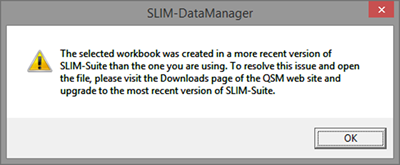
To open the workbook, first make sure you are running the latest version of SLIM-Suite.
- If you have not yet installed the latest release, visit the upgrades page and download the latest version. You'll need license registration and activation codes for the latest release (see your license email). Not sure if you have the latest release? You can check for updates right from the Help menu in any SLIM-Suite application.
- If you have already installed the latest version, and have multiple versions of the applications on your machine (ex: version 10.4 and version 10.3), opening workbooks from the File menu (File | Open…) of any SLIM-Suite application will help to avoid confusion between the different versions. If you have admin rights to your local machine, running the application executables as an administrator will make that version of each SLIM-Suite the default when opening workbooks by double-clicking the file icon.
- If you have not yet installed the latest release, visit the upgrades page and download the latest version. You'll need license registration and activation codes for the latest release (see your license email). Not sure if you have the latest release? You can check for updates right from the Help menu in any SLIM-Suite application.
Troubleshooting Install Issues
- Checksum error: "Help! Setup won't accept my license information!"
A checksum error occurs when the values you entered for company name and location don't match the values expected by the setup program. For example, if your license email shows the Company name as "Dan's Software Emporium" and you type in "Dans Software Emporium", setup will detect the missing apostrophe in "Dans" and return a checksum error. If you pasted license information from your license email into the Setup dialogs, check to make sure you didn't inadvertently capture/paste any leading or trailing spaces. If you require assistance, please email us.
- When I entered my license and activation codes, I received a message saying that the license has expired.
There are two possibilities here:
- Your license codes really *have* expired! Check the expiration date on your license email to make sure the license codes you’re using are still valid.
- You’re using license codes from a prior or different generation of SLIM-Suite (example: 9.0 vs 10.0). If you need help, contact your Account Manager or email QSM support.
- The upgrade link is prompting me for a username and password. Where can I find them?
You can find the username and password in the following places:
- The license or upgrade email you received at the beginning of your license period.
- If you are upgrading a point release (ex: 10.0b to 10.0c) version of SLIM Suite, there should be a readme.txt file in your application folder (Toolsnn, where “nn” represents the major release). The default path for this directory is c:/Program Files (x86)/QSM/Toolsnnn, but you can also find it by right clicking any SLIM-Suite application shortcut and looking at the shortcut properties.
- You can always email QSM for assistance.
- I downloaded and installed SLIM-Suite and am getting an error that says, "Unable to locate security information." What should I do?
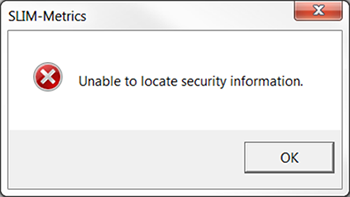
This error is caused when you use more recent license codes to install an earlier/incompatible version of SLIM-Suite. To correct this, locate the correct version license codes and modify your installation via the Windows Control Panel | Programs and Features utility, or contact QSM support for additional help.
Release Notes and Product Documentation
- What new features will I see when I upgrade to the latest version of SLIM-Suite?
List of features and fixes for version 10.4
List of features and fixes for version 10.3
List of features and fixes for version 10.2
- Where can I find the SLIM-Suite Help?
Context-sensitive built-in help is installed with the desktop products and can be accessed by clicking the Help button, F1 key, or via the Help menu in SLIM-Suite. Web-based help (NetHelp) is also available via version-specific links for each product.
SLIM-Estimate 10.4 NetHelp
SLIM-Control 10.4 NetHelp
SLIM-DataManager 10.4 NetHelp
SLIM-Metrics 10.4 NetHelp
SLIM-MasterPlan 10.4 NetHelp
SLIM-Estimate 10.3 NetHelp
SLIM-Control 10.3 NetHelp
SLIM-DataManager 10.3 NetHelp
SLIM-Metrics 10.3 NetHelp
SLIM-MasterPlan 10.3 NetHelp
SLIM-Collaborate 4.0 NetHelp
- I need help! / My question doesn't appear on this page!
Contact QSM support.
Access online 10.4 installation guide
Access online 10.3 installation guide
Download the 10.2 installation manual
